Laser engraving is a fascinating and rewarding hobby that allows you to create personalized and unique items with your own designs. Whether you're a DIY enthusiast, a hobbyist, or someone looking to start a new business, a laser engraver can help you turn your ideas into reality.
However, if you are new to laser engraving, you might feel overwhelmed by the variety of options and features available in the market. How do you choose the best laser engraver for beginners? What factors should you consider before buying one? How do you use it safely and effectively?
In this blog post, we will answer all these questions and more. We will explain the importance of a user-friendly laser engraver for beginners, what makes a laser engraver beginner-friendly, and which one we recommend as the best option for you. We will also provide a detailed guide for laser engraver beginners. By the end of this post, you will have a clear understanding of how to choose and use a laser engraver for beginners. You will also be inspired by the amazing possibilities that laser engraving offers. So let’s get started!
In This Article
- The Importance of a User-Friendly Laser Engraver for Beginners
- What Makes a User-friendly Laser Engraver for Beginners?
- Best Laser Engraver for Beginners
- Laser Engraver Guide for Beginners
The Importance of a User-Friendly Laser Engraver for Beginners
Laser engraving is a process that uses a focused beam of light to vaporize or melt the surface of a material, creating a permanent mark or cut. This can be used for various purposes, such as personalizing items, making gifts, making jewelry, creating artistic and decorative pieces, and making functional and practical products.

However, as a beginner, using a laser engraver requires a lot of skill, knowledge, and experience to achieve the desired results. You need to know how to:
- Choose the right type of laser engraver for your project
- Select the appropriate material and prepare it for engraving
- Design your project using software or templates
- Adjust the settings of the laser engraver according to the material and design
- Operate the laser engraver safely and correctly
- Troubleshoot any problems or errors that may occur
- Maintain and clean the laser engraver regularly
You may find these tasks daunting and frustrating. You may waste time, money, and materials trying to figure out how to use your laser. Here, the role of a user-friendly laser engraver becomes pivotal. A user-friendly laser engraver will make your learning process easier and more enjoyable. You will be able to master the basics of laser engraving quickly and confidently. You will also be able to explore the advanced possibilities of laser engraving without feeling overwhelmed or frustrated. You will have more fun and satisfaction creating your own projects with your own laser engraver.
What Makes a User-friendly Laser Engraver for Beginners?
Now that you know the importance of a user-friendly beginner laser engraver, you may wonder what makes a laser engraver beginner-friendly. How do you distinguish a good laser engraver from a bad one? What features and factors should you look for when choosing a laser engraver?
There are many aspects that affect the user-friendliness of a laser engraver, but here are some of the most important ones:
- Ease of assembly and installation: A beginner-friendly laser engraver should be easy to assemble and install. You should not need any special tools or skills to set up your laser engraver. You should also be able to connect your laser engraver to your computer or mobile device without any hassle. A good laser engraver will also come with clear and detailed instructions and videos that guide you through the process.
- Ease of use and operation: A good laser engraver should have easy-to-use software that allows you to control your laser engraver with a simple and intuitive interface that is compatible with your device. Including adjusting the settings of your laser engraver according to your project, such as power, speed, resolution, and mode, designing your project, previewing the result, and sending the command to your laser engraver. You should also be able to pause, resume, or stop your project at any time.
- Quality and reliability: A beginner-friendly laser engraver should have high accuracy and reliable performance. You should be able to achieve consistent and accurate results with your laser engraver. Depending on the type of your laser engraver, it should be able to work with various materials and deliver high-quality results.
- Safety Features: Safety is essential when working with laser engravers. Look for machines with built-in safety features such as automatic shutdown in case of overheating, protective glasses included, or safety sensors that stop the machine if the lid is opened during operation.
- Good Customer Support: A company that offers robust customer support can be a lifesaver for beginners. Whether you're facing a technical issue or just have a question about your machine, having someone knowledgeable to turn to can make all the difference.
- Educational Resources: Some companies offer tutorials, guides, and other educational resources to help you get the most out of your laser engraver. These resources can be incredibly valuable for beginners looking to learn the ropes.
- Community: Last but not least, a strong user community can be a great resource. Whether it's an online forum, a Facebook group, or local meetups, a community of fellow users can provide advice, inspiration, and support as you start your laser engraving journey.
Best Laser Engraver for Beginners
Among the many laser engravers available in the market, we recommend the xTool M1 as the best laser engraver for beginners. The xTool M1 is a hybrid 3-in-1 machine that combines laser engraving, laser cutting, and blade cutting in one device, which is the first desktop laser and blade cutting machine in the world. The xTool M1 has many features that make it beginner-friendly, such as:
Ease of Assembly and Installation
The xTool M1 comes pre-assembled and ready to use. You do not need any special tools or skills to set up your machine. You can also connect your machine to your computer or mobile device via Wi-Fi or USB without any hassle.

Ease of Use and Operation
The xTool M1 has simple and intuitive software, xTool Creative Space, that allows you to design your project, preview the result, and send the command to your machine. Thanks to its smart built-in camera, it allows you to preview the working area in real time, making it a lot easier to place the design on the material. This also enables an auto-focus feature that automatically adjusts the height of the laser head according to the material thickness.
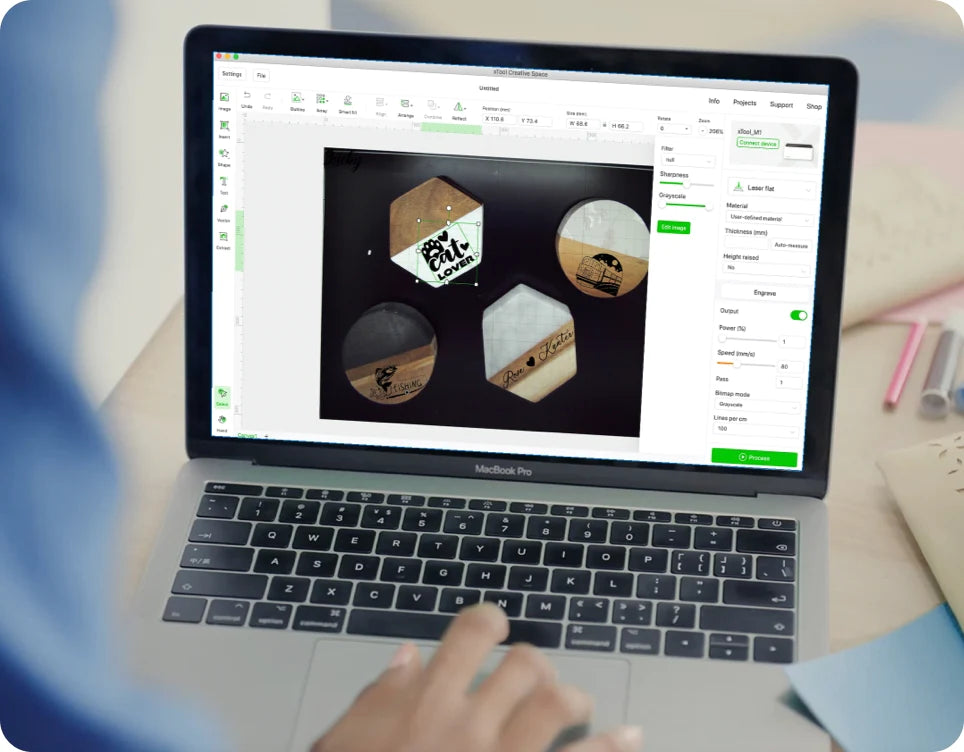
Quality and Reliability
With its dual laser technology, xTool M1 is capable of engraving and cutting 500+ materials, such as wood, acrylic, plastics, leather, felt, fabric, anodized aluminum, stainless steel, and more. This opens up a wealth of laser engraving project possibilities.

Safety Features
xTool M1 is an enclosed laser machine that features a light-filtering lid to protect your eyes from the laser. The built-in fan with an exhaust pipe efficiently blows away the smoke and dust. You can also attach a smoke purifier to filter out the harmful fumes and odors to keep your working space clean.

Tutorial Resources
The xTool M1 also comes with clear and detailed instructions and tutorials that guide you step by step on how to use your machine. You can access instructions and tutorials on their website or their YouTube channel. You can learn how to use the software and the interface, how to design and set up your project, how to troubleshoot any problems or errors, and how to maintain and clean your machine.
Customer Service
xTool provides excellent customer service and technical support that you can rely on. You can contact them via email or live chat when you need help or have questions. They will respond to you promptly and professionally. They will also provide you with warranty and repair services if needed.
Community
The xTool M1 has a dedicated Facebook group and community where you can join other users and enthusiasts who share their experiences and tips on using the machine. You can also ask questions, get feedback, share your projects, and participate in contests and giveaways. You can also get updates on new features and products from the xTool team.
The xTool M1 is not only user-friendly but also affordable. It costs $703.12 for the 5W basic version, you can even pay with Affirm starting at $44 per month. It is the best entry-level laser engraver that will help you create personalized and unique items with your own designs. Whether you want to make t-shirts, bags, earrings, tumblers, boxes, puzzles, or anything else you can imagine, the xTool M1 will make it possible for you.
Laser Engraver Guide for Beginners
Is a Laser Engraver Hard to Learn?
Laser engraving is not hard to learn, especially if you have a user-friendly machine like xTool M1. You do not need any prior experience or knowledge to start using your laser engraver. You just need to follow some simple steps and instructions.
Of course, like any skill, laser engraving requires some practice and experimentation to master. You may encounter some challenges or difficulties along the way, such as choosing the right material, setting the optimal parameters, or troubleshooting errors. But do not worry, here at xTool, we provide detailed instructions and tutorials for laser beginners like you to get you up and running quickly.
The most important thing is to have fun and enjoy the process of creating your own projects with your own laser engraver. You will be amazed by what you can achieve with a little creativity and patience.

Laser Engraver Types
There are different types of laser engravers available in the market, depending on the type of laser source they use. The most common types are diode lasers, CO2 lasers, and fiber lasers. Among which, diode laser engravers are most suitable for beginners as they are more affordable. xTool M1 is an example of a diode laser engraver.
What Are the Difference Between a Laser Engraver and a Laser Cutter?
A laser engraver and a laser cutter are essentially the same machine that uses a laser beam to process materials. The main difference is in the purpose and intensity of the laser beam.
A laser engraver uses a low-intensity laser beam to vaporize or melt the surface of a material, creating a permanent mark or etching. A laser engraver is used to create images or logos with different contrasts or depths on various materials.
A laser cutter uses a high-intensity laser beam to cut through a material completely, creating a clean and smooth edge.
Most laser machines can perform both laser engraving and laser cutting functions by adjusting the power and speed of the laser beam according to the material and design.
What Materials Can a Laser Engraver Engrave?
A laser engraver can engrave almost any material that can absorb the laser beam without reflecting or damaging it. Some of the most common materials that can be engraved by a laser engraver are wood, acrylic, leather, metal, glass, rubber, stone, etc.
How to Use a Laser Engraver?
Using a laser engraver involves several steps, including preparing the design, selecting the appropriate materials and machine settings, and operating the machine. Here is a general overview of how to use a laser engraver:
Prepare the design: You need to create or select the design that you want to engrave on your material. You can use any software that can export vector or raster files, such as Adobe Illustrator, CorelDraw, Inkscape, or Photoshop. You need to make sure that your design is compatible with your laser engraver and that it fits within the work area of your machine. You also need to save your design in a format that your laser engraver can read, such as SVG, DXF, PNG, JPG, or BMP.
Select the appropriate materials and settings: You need to choose the right materials and settings for your project. You need to choose a suitable material that can be engraved by your laser type and prepare your material by cleaning it and masking it if necessary. You also need to adjust the power and speed of your laser beam according to the type and thickness of your material and the desired effect of your engraving.
Operate the machine: You need to connect your laser engraver to your computer or mobile device and load your design into the laser engraver software of your machine. You need to position your material on the work area of your machine and secure it with clamps or magnets. You also need to focus your laser beam on the surface of your material by adjusting the height of the laser head or using an auto-focus feature. You also need to preview your design on your material by using framing or a camera feature. You also need to start, pause, resume, or stop your project by using the buttons or commands on your machine or software.
How to Design for Laser Engraving and Laser Cutting?
Designing for laser engraving and laser cutting is similar to designing for any other graphic purpose. However, vector graphics are ideal for laser cutting, while raster graphics are ideal for laser engraving. Vector graphics are made of lines and curves that can be scaled without losing quality. They are ideal for cutting shapes or patterns with precise measurements and dimensions. Raster graphics are made of pixels that have a fixed resolution and quality. They are ideal for engraving images or logos with different contrasts or depths.
Understanding Laser Engraver Settings
Laser engraver settings are the parameters that control the power, speed, resolution, and mode of your laser beam. These settings affect the quality and effect of your engraving or cutting project. You need to adjust your settings according to the type and thickness of your material and the desired depth or contrast of your engraving.
The most common settings to adjust are:
Power: Power is the strength or intensity of your laser beam. It is measured in percentage or watts. Higher power means deeper or darker engraving or cutting, but also more scorching or melting of your material. Lower power means shallower or lighter engraving or cutting, but also less scorching or melting of your material.
Speed: Speed is how fast your laser head moves across your material. It is measured in percentage or millimeters per second. Higher speed means faster engraving or cutting, but also less depth or contrast of your engraving. Lower speed means slower engraving or cutting, but also more depth or contrast of your engraving.
Resolution: Resolution is the quality or detail of your engraving or cutting. It is measured in dots per inch (DPI) or lines per inch (LPI). Higher resolution means finer or sharper engraving or cutting, but also more time and memory required for your project. Lower resolution means coarser or blurrier engraving or cutting, but also less time and memory required for your project.
Mode: Mode is the type or pattern of your laser beam. It can be raster or vector. Raster mode means that your laser beam scans your design line by line, like a printer. It is used for engraving images or logos with different contrasts or depths. Vector mode means that your laser beam follows the outline of your design, like a cutter. It is used for cutting shapes or patterns with precise measurements and dimensions.
Depending on your machine and software, you may have other settings to adjust, such as frequency, interval, passes, direction, and more. You should always refer to the user manual or tutorial videos of your specific machine and software for more details and guidance.
Laser engraver accessories
Laser engraver accessories are additional parts or tools that can enhance the performance or functionality of your laser machine. Some of the most common accessories are:
Air assist: Air assist is a device that blows a stream of air onto the surface of your material during engraving or cutting. It helps to prevent flaming, scorching, charring, melting, or warping of your material. It also helps to remove smoke and debris from the work area and the lens of your laser head.
Rotary attachment: Rotary attachment is a device that allows you to engrave cylindrical objects such as bottles, glasses, mugs, pens, etc. It rotates the object while keeping it in sync with the movement of your laser head.
Enclosure: Enclosure is a device that covers and protects your laser machine from dust, dirt, moisture, etc. It also helps to prevent accidental contact with the laser beam or the moving parts of your machine. It also helps to reduce the emission of smoke and fumes from the engraving process.
Smoke purifier: Smoke purifier is a device that filters out harmful fumes and odors from the engraving process. It helps to improve the air quality and safety of your work environment.
Depending on your machine and project, you may need other accessories such as clamps, magnets, rulers, mats, gloves, goggles, etc. You should always check the compatibility and availability of these accessories with your specific machine before buying them.
Laser Engraving Safety Precaution
Wear protective gear: You should always wear protective gear such as goggles, gloves, masks, and aprons when using your laser engraver. Goggles will protect your eyes from the laser beam or the smoke and debris. Gloves will protect your hands from the heat or the sharp edges of your material. Masks will protect your nose and mouth from the fumes and odors. Aprons will protect your clothes and body from the dust or the sparks.
Use a suitable material: You should always use a suitable material that can be engraved by your laser type and that does not contain any harmful or flammable substances.
Use a proper setting: You should always use a proper setting that matches your material and design. You should also test your setting on a scrap piece of material before engraving on your final project. You should also monitor your setting during engraving and make sure it does not cause overheating or burning of your material or machine.
Use a safe environment: You should always use a safe environment that is well-ventilated, well-lit, and well-organized when using your laser engraver. You should also keep any flammable or combustible materials away from your work area. You should also keep any children or pets away from your machine or work area.
Use a reliable machine: You should always use a reliable machine that is in good condition and has all the necessary features and functions for your project. You should check the power supply, the laser source, the lens, the mirrors, the belts, the motors, and any other parts of your machine and make sure they are working properly and securely.
These are some of the laser engraving safety precautions that you should take to prevent injury or damage to yourself, others, or your machine during the engraving process. However, different machines may have different safety features and functions that may require additional precautions or instructions. You should always refer to the user manual or tutorial of your specific machine for more details and guidance.
Related Articles

Best Laser Engraver for Metals in 2024

Metal Engraving Tools: How to Choose Your Right One

